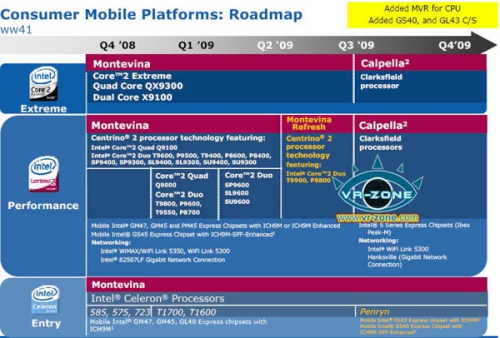Network-attached storage options are more abundant than ever, but jumping into the copious bush of NAS can be quite a task, especially if you want a system that plays nice with both PC and Mac. Macs have historically been an unreasonably complex challenge for many networking products, and NAS was no exception. Here I've assessed the usefulness of three different cash-conscious strategies for setting up a Mac-and-PC-friendly NAS: Building a NAS out of an old PC, using a router with an external USB drive and buying a dedicated product. Maybe you're wondering why you need a NAS at all. The answer is that you have too much stuff to
not have one. How do I know? Because even my parents have a billion photos on their hard drive, and they know nothing of BitTorrent and Handbrake. An NAS sits there in a corner, a blinking, quietly purring guardian of all those song, video and photo files. It holds it all, streams it to just about anything else on the network, and even keeps a redundant copy safe on a separate mirrored RAID drive in case the shit really hits the fan. So yeah, you need one. Here are the three systems I pieced together:
• My DIY system was concocted using FreeNAS software and an older ThinkPad I had lying around. This was technically the cheapest of the bunch.
• My router-based system was an AirPort Extreme with attached WD and LaCie USB drives, which was also "recycling" but cost a bit more.
• The dedicated NAS appliance I tested was a two-drive Synology DS207+, $330 for the box but the drives themselves are sold separately. To evaluate the usefulness of each financial step up, I used three main criteria: Overall performance, availability of redundant data via RAID 1, and whether it's possible to add in features like media streaming, remote access or integrated BitTorrent. In a mixed Mac/Windows environment, the main performance factor for Macs is support for Apple File Protocol for connecting network shares. AFP support is becoming more and more common in nicer NAS rigs, but it is still not a given in the cheaper range—every NAS alive supports SMB/CIFS, the more Windows-friendly protocol, so PCs generally don't have a problem. While Macs can connect to NAS using SMB—and also NFS Unix, which you may also run across—performance wise, OS X's SMB implementation is still shoddy compared to the apparently seamless AFP. (SMB also includes foibles such as filename length restrictions that can throw a Mac into fits.) If you're using an NAS to its highest potential, moving a lot of data around, SMB will cause more spinning death wheels and system hangs in OS X than AFP will. It's up to you whether you want to go RAID 1 or not—you can also merge or stripe the drives for more storage but less protection. For me, redundancy is a must. I want to be able to give a NAS's drives a workout and still breathe easy in the not entirely unlikely event of a drive blow-out. NAS add-ons like BitTorrent, remote access and integrated UPnP are nice higher-end features, but they may not be as important to you.

DIY NAS With FreeNAS
I took an old IBM ThinkPad X31 I had lying around and installed
FreeNAS—an open-source operating system based on FreeBSD that is similar to the OS you'll find in most NAS boxes. It offers similar features like RAID if the machine it's installed on has multiple drives, and can do UPnP, FTP access and the like via a web-based admin panel just like most dedicated rigs. Initial installation is actually not too tough—just burn the FreeNAS live CD and boot it, then follow the install instructions. FreeNAS will re-format your drives to the somewhat obscure UFS file system it prefers (don’t try to run it on already-formatted drives, it’s not worth the immense hassle). I was up and running with AFP and SMB sharing without too much sweat. Like Linux, FreeNAS runs on a ton of hardware, so unless you’ve got something obscure you’ll likely be in business.Verdict: If you're heavy on outdated PCs and you derive pleasure from thrift and tinkering, you should give FreeNAS a try. That said, don't expect your pig in lipstick to be a screamer. Most aging desktops would be an improvement over my 5-year-old laptop with its slow 2.5” disk, obviously, but even considering that, my real-world tests were pretty rough. Browsing large folders of files hung the system on numerous occasions, and streaming of video files (especially seeking) was choppy. As far as extras go, my PS3 recognized FreeNAS's UPnP server but could not read any media, which would probably take some serious hackery to diagnose. Extras like an integrated BitTorrent client are available as well as open-source add-ons, but again, expect some
heavy tinkering. Still, if you have unused hardware, try this option first. Total Cost: Free, ideally; factor in $150 bucks for a few new drives.

Router with Shared External USB Drive
I've had bad luck in my previous, brief attempts at attaching USB storage to routers—rough performance and dropped connections abounded. This was with a few older non-Apple 802.11g routers, but naturally, I assumed the AirPort Extreme base station's AirPort Disk feature for connecting external drives was going to suck as bad. I was wrong.
Verdict: In day-to-day use for media storing, sharing and streaming, the AirPort Disk works pretty much without a hitch. I connected both a WD MyBook Mirror with RAID 1 and an older LaCie 300GB single-disk drive. In both cases, setup took literally 15 seconds after plugging in the drive—there are only a few config options to deal with in the AirPort Utility app to set access controls—and after that, it appeared as a shared volume source on Windows machines and Macs automatically. Browsing files and loading music in iTunes loaded without any noticeable difference from when my library was connected via USB, and streaming large video files to a PS3 with UPnP was skip-free. Total Cost: $200
WD MyBook Mirror 1TB + $165 for
AirPort Extreme on Amazon, so you're looking at $365. Chances are, you already have a USB drive and maybe even the AirPort, so the cost goes down considerably. (I do recommend acquiring a RAID 1 dual-drive, though.) Keep in mind, part of this sunk cost includes a solid 802.11n router, which you need anyway. There are, of course, several other 802.11n routers from the networking biggies that offer a USB connection for sharing. If you've had a good experience with any of these when connecting via
both PCs and Macs, let us know in the comments.

Dedicated NAS
A ready-to-go NAS is the most obvious choice for adding network storage, but it can also be the most perilous. Go too cheap, and your box probably won’t support the Mac-tastic AFP. And even if it does, its performance may still be under par and its add-on features may not be good enough to warrant the added expense. One of the most affordable AFP-equipped, well-reviewed NAS devices is the
Synology DS207+ which, at $330 before you even buy the drives, isn't cheap at all. (If you don't have some drives lying around, the total cost will approach $500.) I picked it because, according to NAS aficionados like the folks at Small Network Builder with their handy
NAS Charts, it yielded the best value in what I was looking for. Above the improved compatibility, it throws in tasty perks like a BitTorrent manager for downloading directly to the NAS, UPnP for streaming to a compatible TV or PS3, and a nice web-based control interface you can access from anywhere.
Verdict: Performance was the sour note here, surprisingly. While a large file transfer took roughly same amount of time as it did on the other configurations, doing things that required many quick reads, like opening my iTunes music folder with thousands of artist subfolders in Finder, took days on either a MacBook Pro via AFP, or a PS3 via UPnP. Using iTunes to locate the source MP3 file of a song playing hung up the Finder for so long it crashed. Loading a photo library in Aperture or Lightroom was equally painful, with frequent stalls. I shouldn’t fully write-off an unseen quirk with my particular network setup. The folks at Synology thought everything sounded kosher, but did point out that the AirPort Extreme router I used for testing does not support jumbo frames (a way of optimizing gigabit ethernet traffic) so some gains could be reaped there with a different router. Also, much of my testing was done over 802.11g—browsing on a wireless N connection may fare better, although slowness was apparent on both the PS3 and my laptop when both were connected via gigabit ethernet, which should be blazing. Dedicated NAS systems do provide extras such as UPnP, remote access via FTP or SSH, a built-in web server, and more. Still, your computer can already handle those just as well. With the drive attached as a network volume, your computer can act as the conduit even if it’s got nothing stored locally, serving media and giving remote access to a local drive. A built-in Torrent client is the one I could see being useful, so if you’re a heavy Torrenter, consider that. Total Cost:
$330 for the NAS + approximately $160 (2 x 500GB drive) = $490. Yes, you can go cheaper (especially if you only need a single drive), but you will likely lose the Mac's AFP speed advantage. Final Verdict
The quickest and simplest route out of the three is definitely an AirPort Disk, and it’s also, somewhat surprisingly, a performance winner in my real-world testing. Still, on a different network setup—if your primary machines are wired, for instance—the results could swing heavily back toward a dedicated box like the DS207+, so this isn't to say dedicated rigs should be written off completely. It’s important to pick the best performing NAS for your setup, but do it while sticking to our strategy: Start by spending as little as possible; if you’re unsatisfied, move up in baby steps. And yes, Windows-only networks don’t have to jump through quite so many hoops when it comes to network storage, since SMB/CIFS support is the default in low-cost boxes, which works just fine in a Windows-only environment. If you don’t have a network with both Macs and PCs, there are a number of different routes you can take here that may be cheaper or more suited to what you need. Our three options offer a good balance of performance while keeping both platforms (and Linux, too) relatively happy.
NAS-land can get pretty crazy, and subject to the particular interactions of each person's own gear, so by all means throw in your own experiences and recommendations in the comments, and further help folks who are jumping into the NAS game for the first time. [ Via:
Gizmodo, The Gadget Blog ]
[ Tag: ]

 DIY NAS With FreeNAS
DIY NAS With FreeNAS Router with Shared External USB Drive
Router with Shared External USB Drive Dedicated NAS
Dedicated NAS